Development system is always domain controller
2. Logon to Client :000
User: DDIC.
Pwd: ******
3. Put a T-code (se06) in the command field.
4. Click standard installation and click post installation (yes)
5. Put a T-code (STMS) in the command field and give a description then save it.
6. Click System overview push botten, click extras option from the menu and click Distribute and activate configuration. (Yes)
7. Back to the stms main screen and click Transport routes from the push botten.
8. Click Configuration button from the Menu.
9. Click Distribute and activate from the configuration menu.
10. Now your sap system is activate in domain controller.
11. Now logon to QAS system.
12. Client: 000
User: DDIC
Pwd: ****
13. Put a T-code (se06). In the command field.
14. Click standard installation and click post installation (yes)
15. Put a T-code (STMS) in the command field.
16. Click other Configuration push butten in the bottom of appear screen.
17. Give information about development system. Example: tisdev, 00
18. Then save it. Ok
19. Now QAS is waiting for include domain controller.
20. Logon to Development system.
21. Click system overview push butten.
22. Click sap system from the menu.
23. Select the QAS systems.
24. Click Approve butten from the sap system menu.
25. Now QAS is member system of domain Controller. (Development system).
26. Suppose if you want configuring Production also, following the same step in the QAS.
Source from : http://www.saptechies.com/stms-configuration-and-transport-route-configuration/
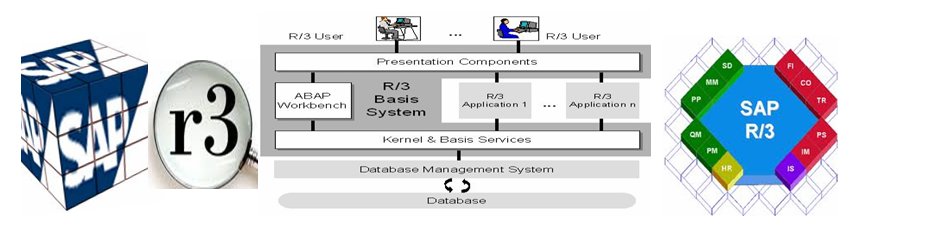
No comments:
Post a Comment